You will need the following...
1. Go to the Main Menu (The quickest way to do this is to Swipe Up from the bottom of the screen or press the Home button which is the only button on the front is you are using an iPhone SE)
2. Select Settings which should look like the image below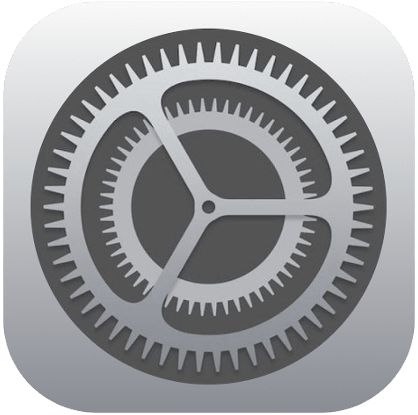
3. Scroll down and tap on Apps
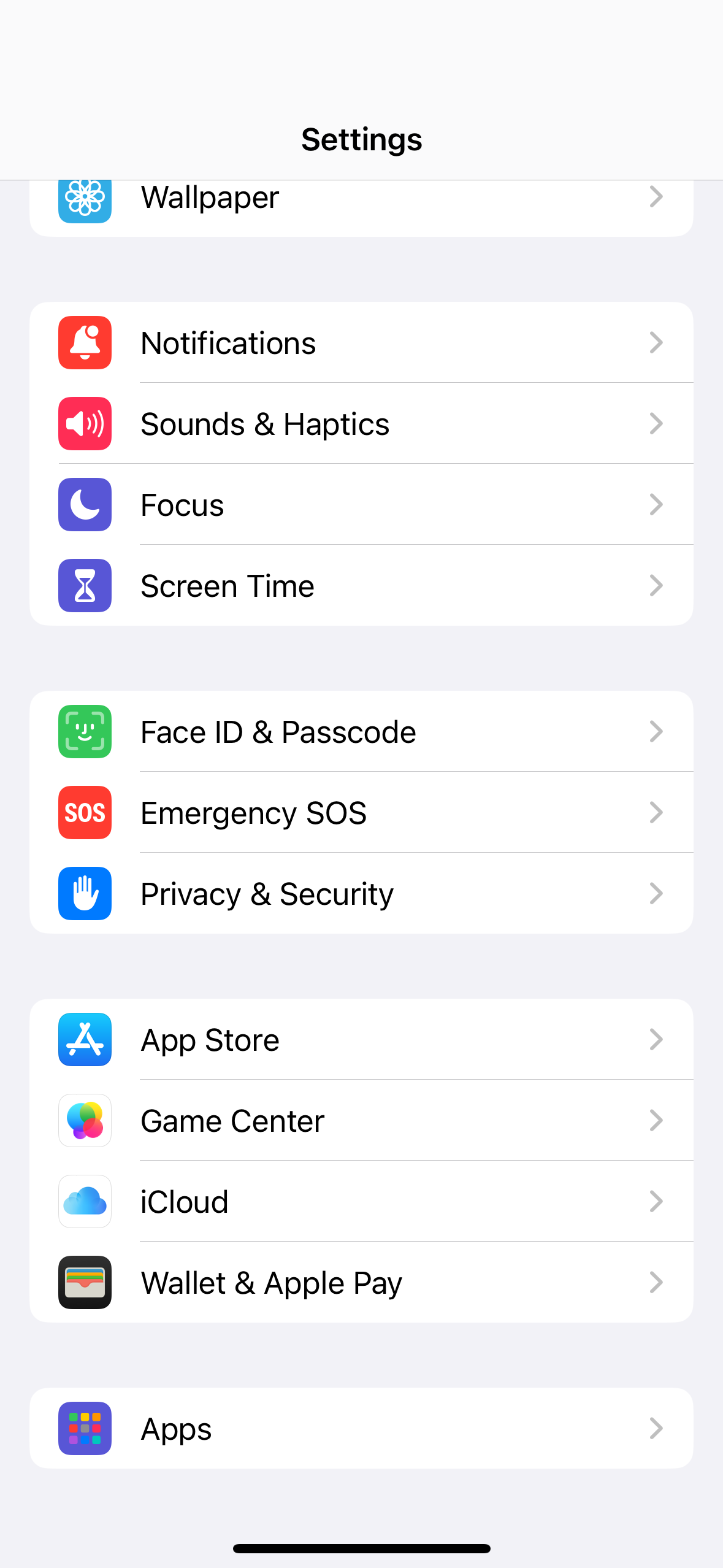
4. Tap on Mail
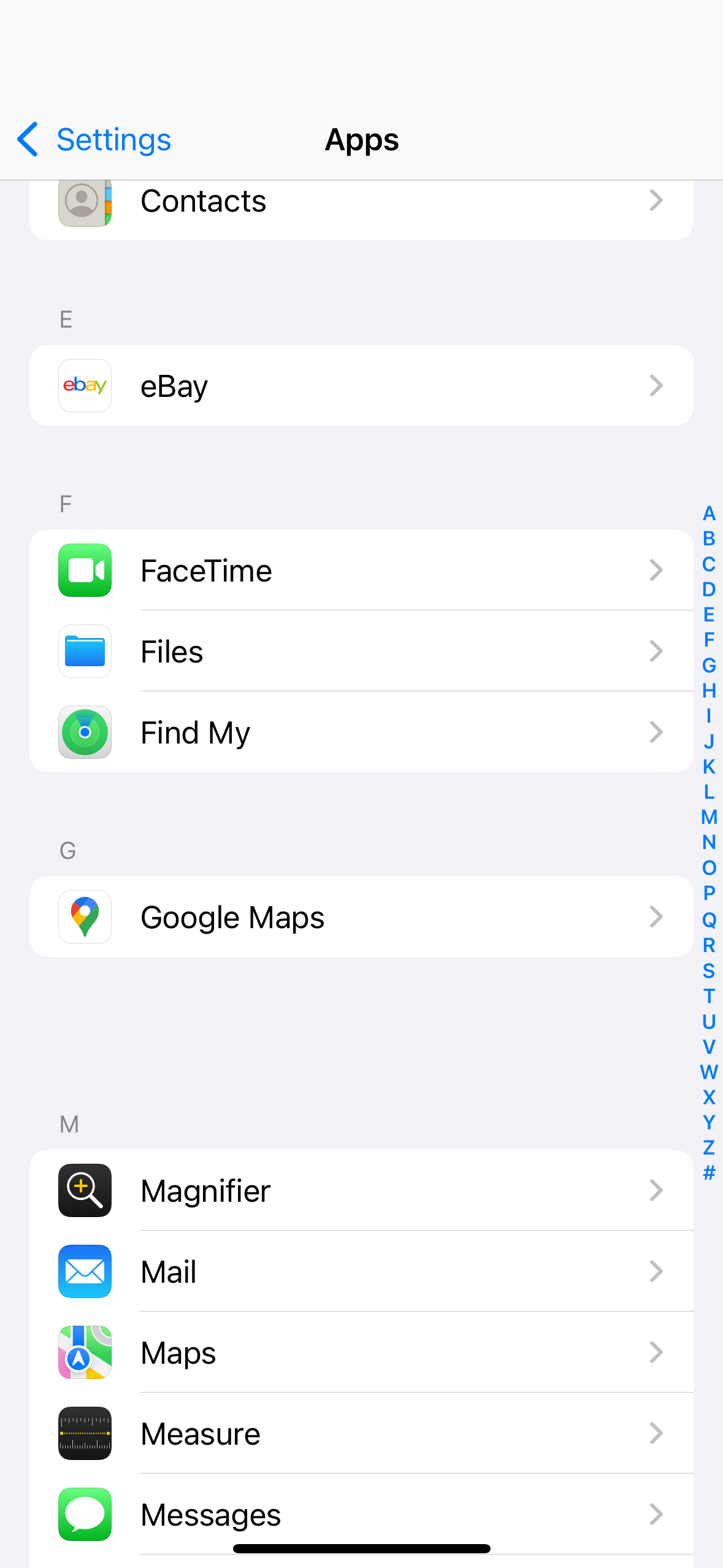
5. Tap on Mail Accounts
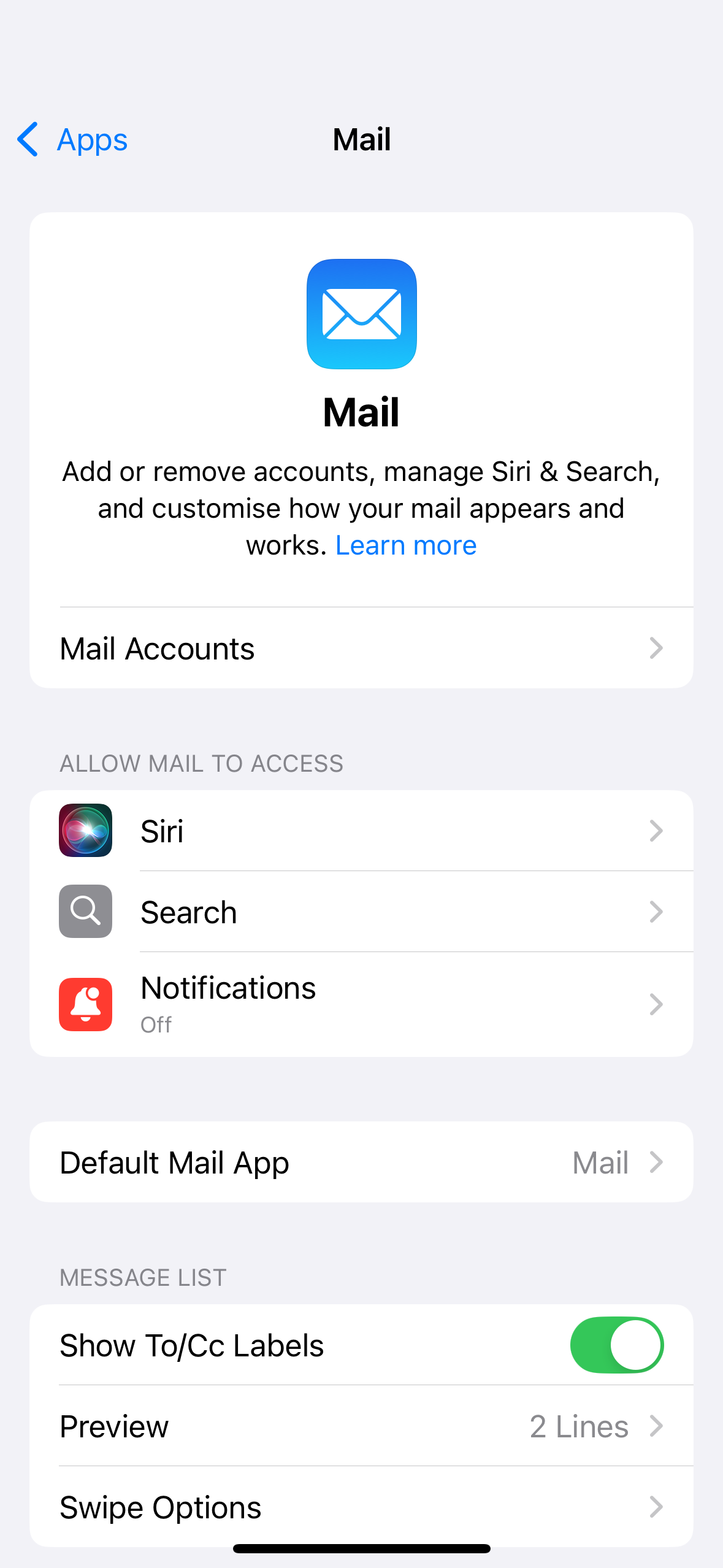
6. Tap on Your Email
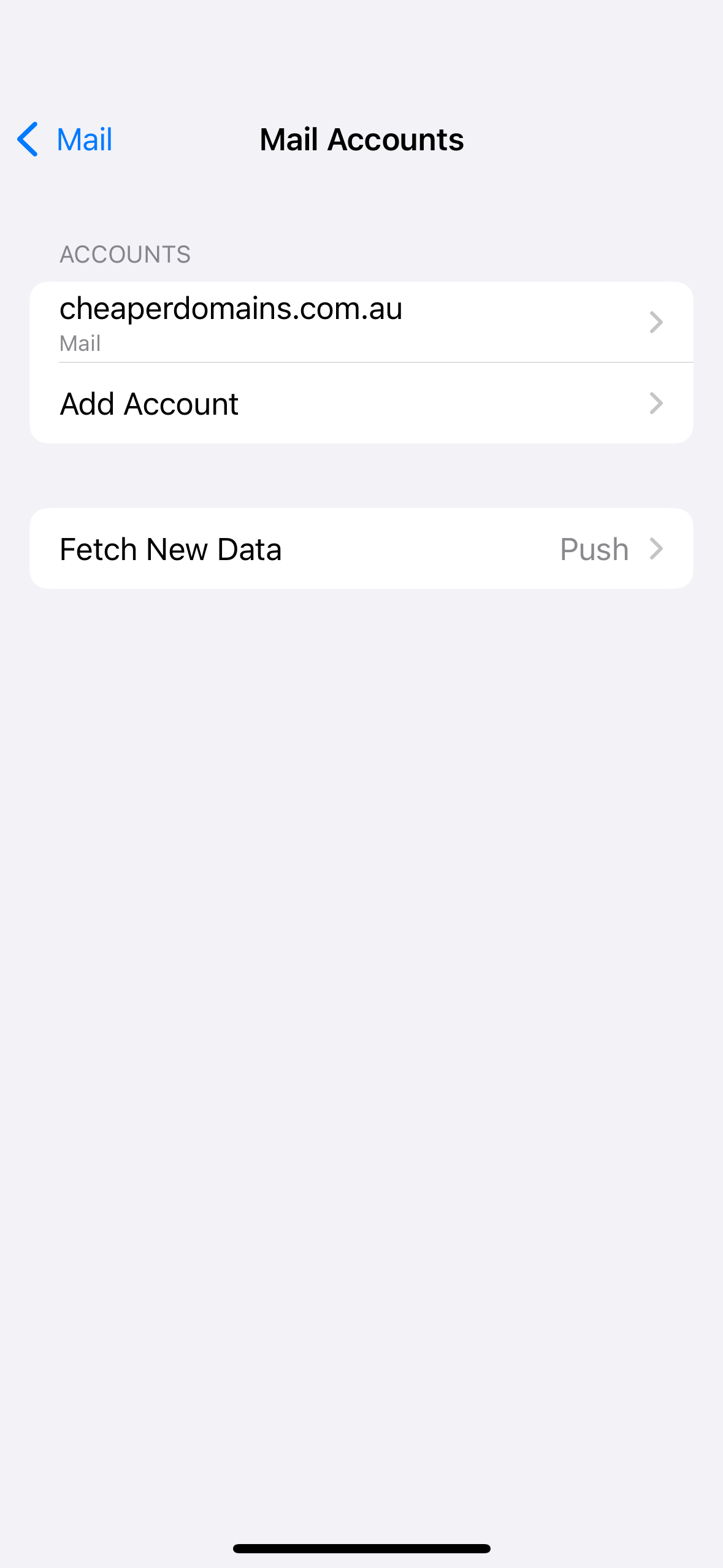
7. Tap on Account Settings
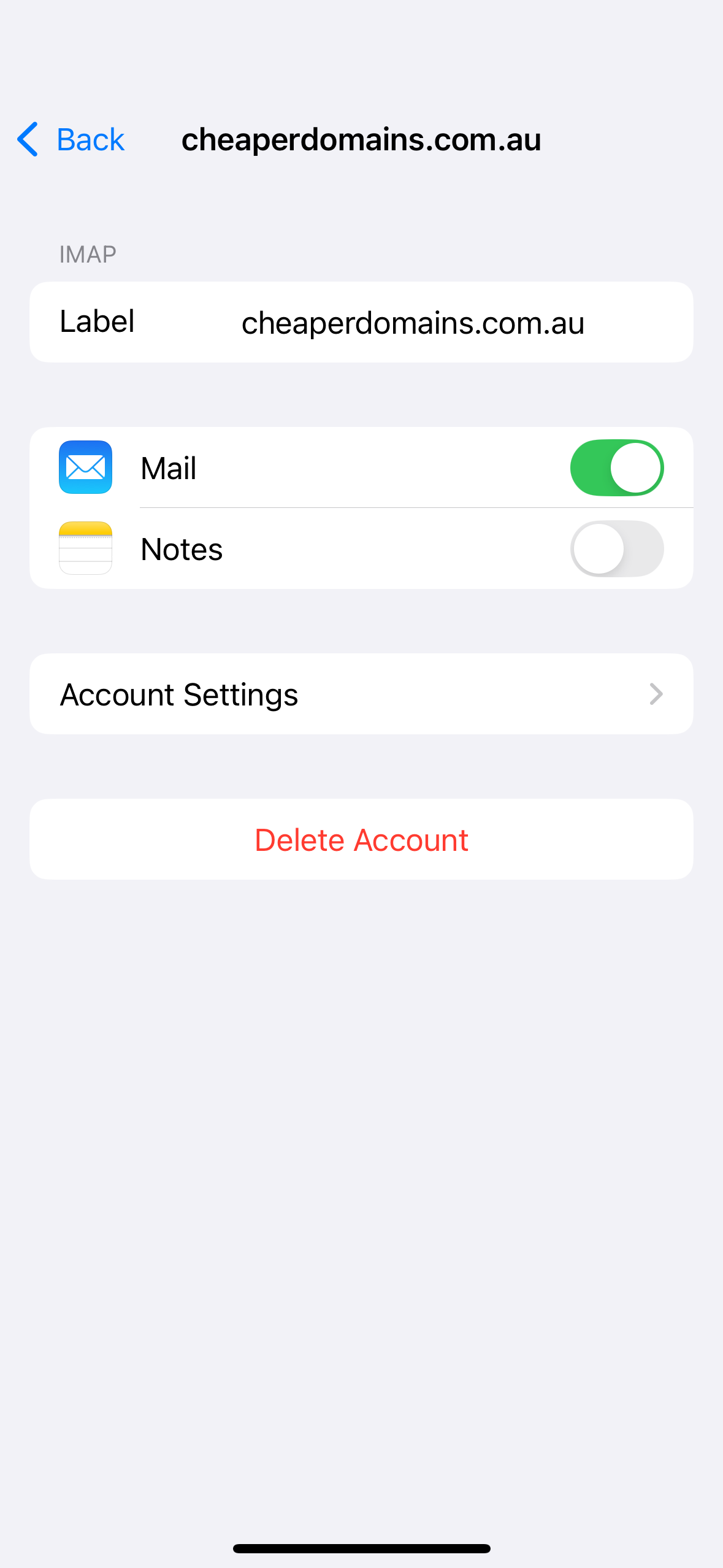
8. Tap on Your Email under the IMAP Account Information section
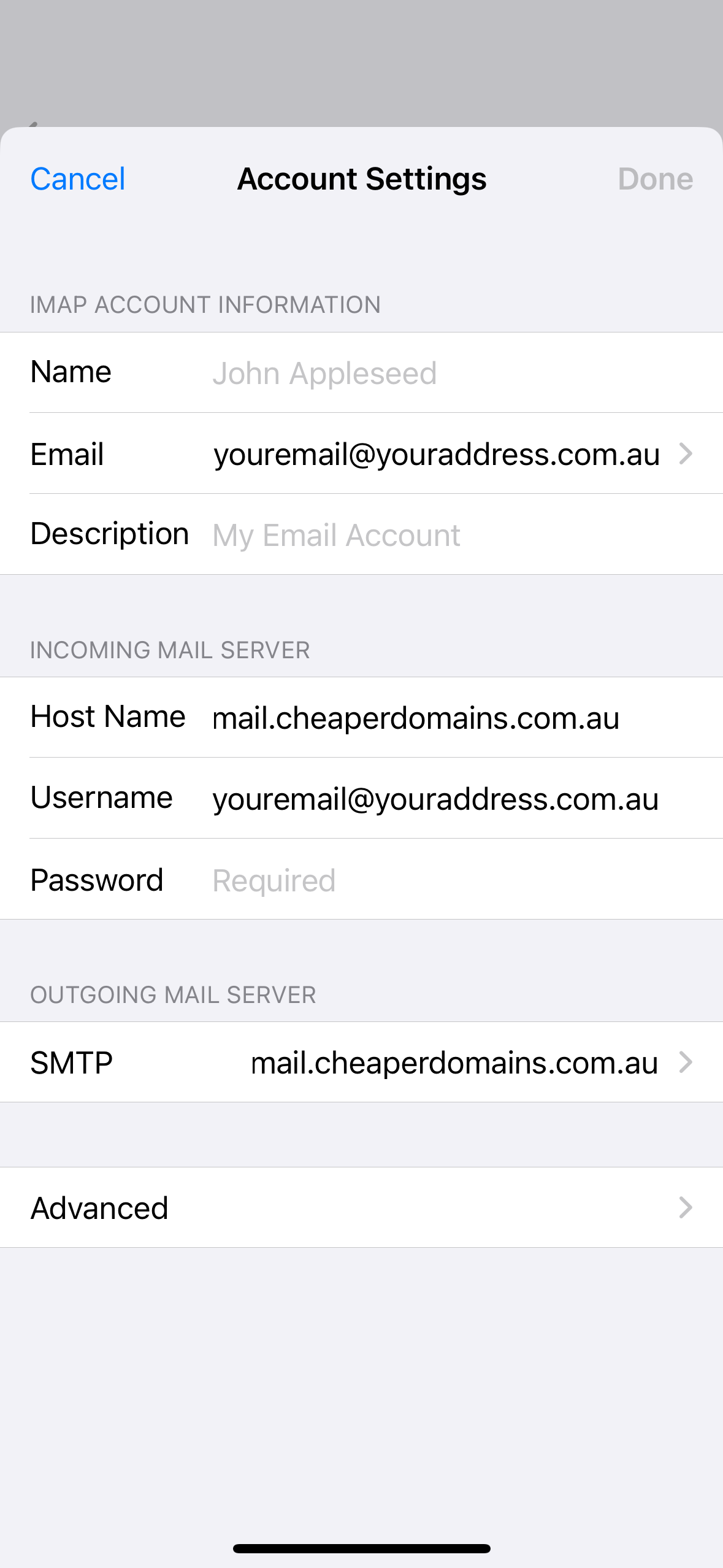
6. Tap Add Another Email and type in the email address you wish to use then hit Enter on the keyboard.
7. Tap on the new email address in the list, a tick will appear beside it and your mail program will use this alias to send emails for this account.
Note: Be sure to test the new alias. If it's not correct or does not exist then people will not be able to reply to emails you send them!
Note: If you can't find an answer to your problem click Here to open a support ticket (requires log in).



