This article describes how to read mail using Google Android based devices eg. Samsung Galaxy, Google Nexus, Sony Xperia
You will need the following...
1. Open your device's Email App
2. Type your Email Address and Password, then tap Manual Setup
3. Choose either IMAP or POP3, then tap Next
4. Follow by using the correct Incoming Mail Server settings below
Note: For IMAP on some versions of Android, make sure the Path Prefix is set to Inbox
IMAP
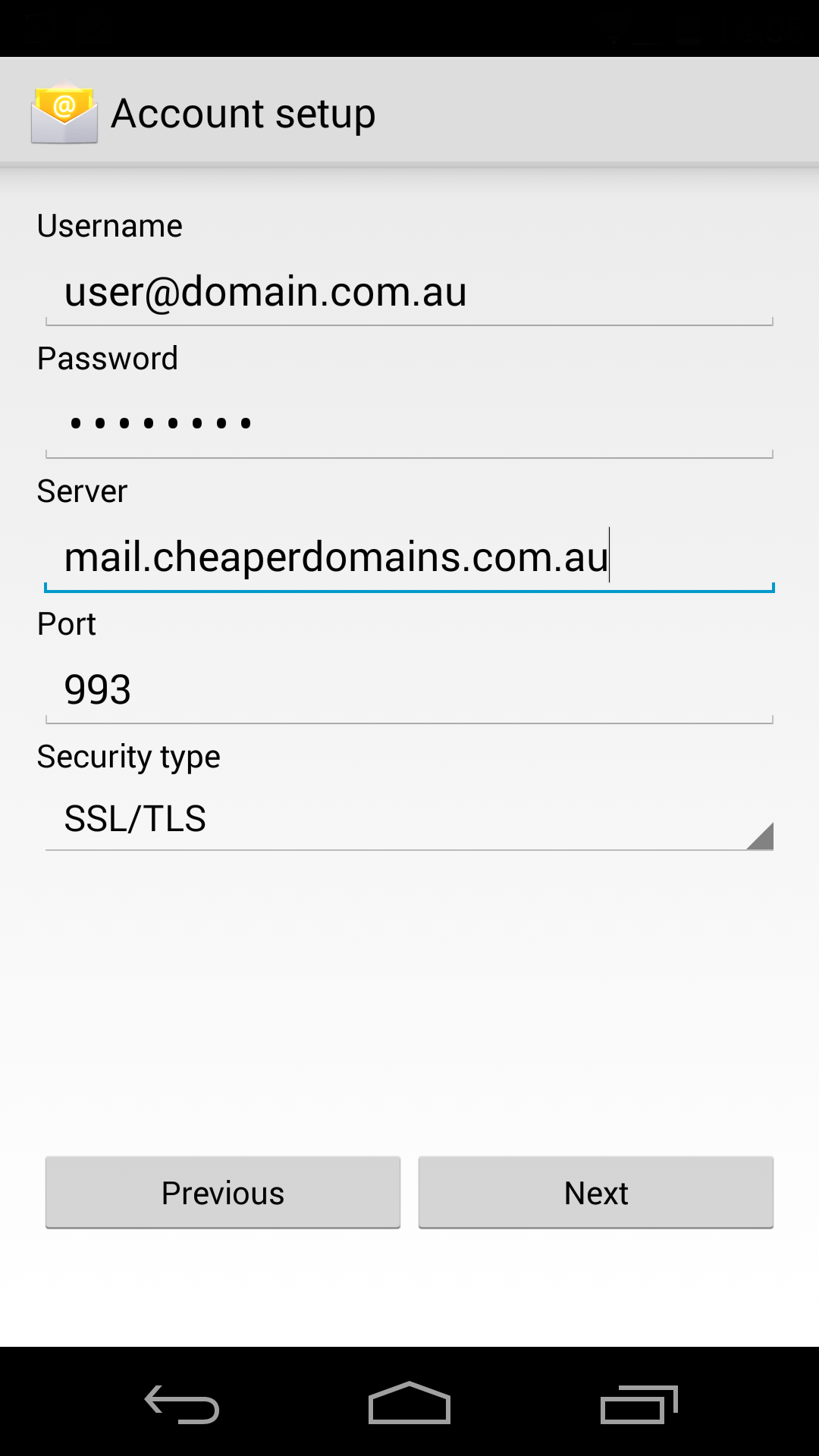
POP3
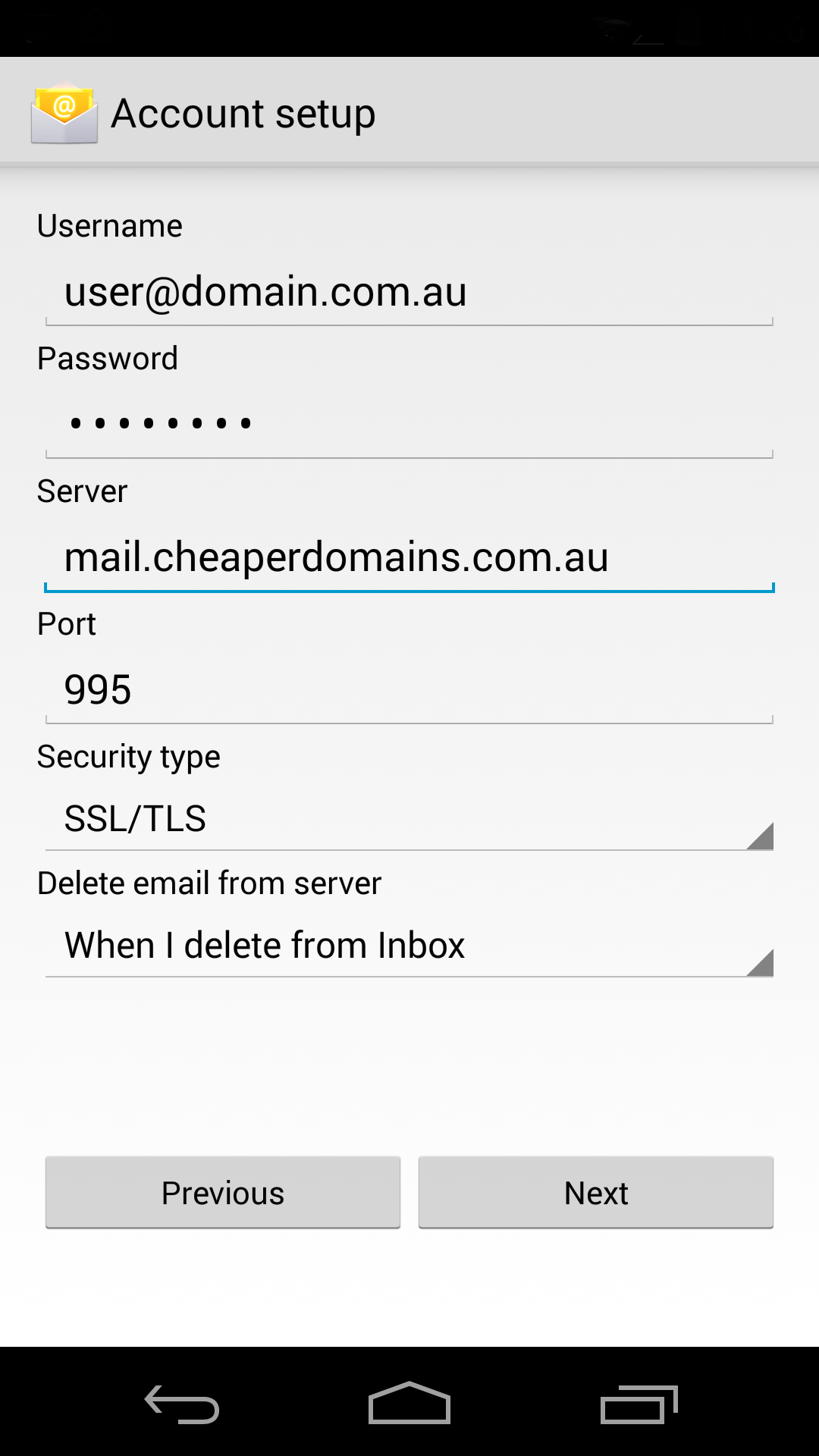
5. Tap Next, and apply the Outgoing Mail Server settings below
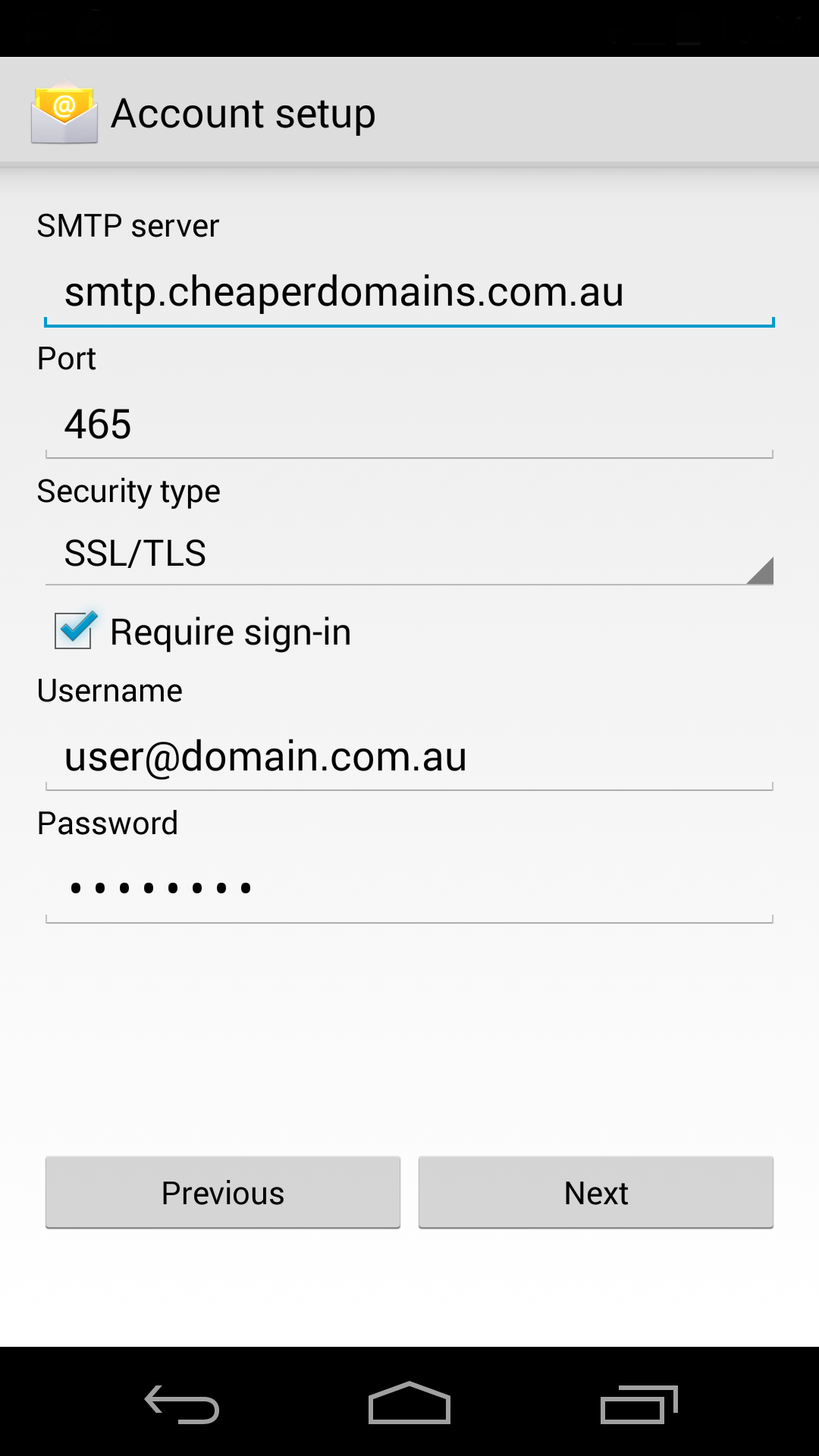
6. Hit Next and Name your account to be displayed on outgoing messages
7. Tap Next / Done
Note: If you can't find an answer to your problem click Here to open a support ticket (requires log in).



