1. Go to the Main Menu (The quickest way to do this is to Swipe Up from the bottom of the screen or press the Home button which is the only button on the front is you are using an iPhone SE)
2. Select Settings which should look like the image below
3. Scroll down and tap on Apps
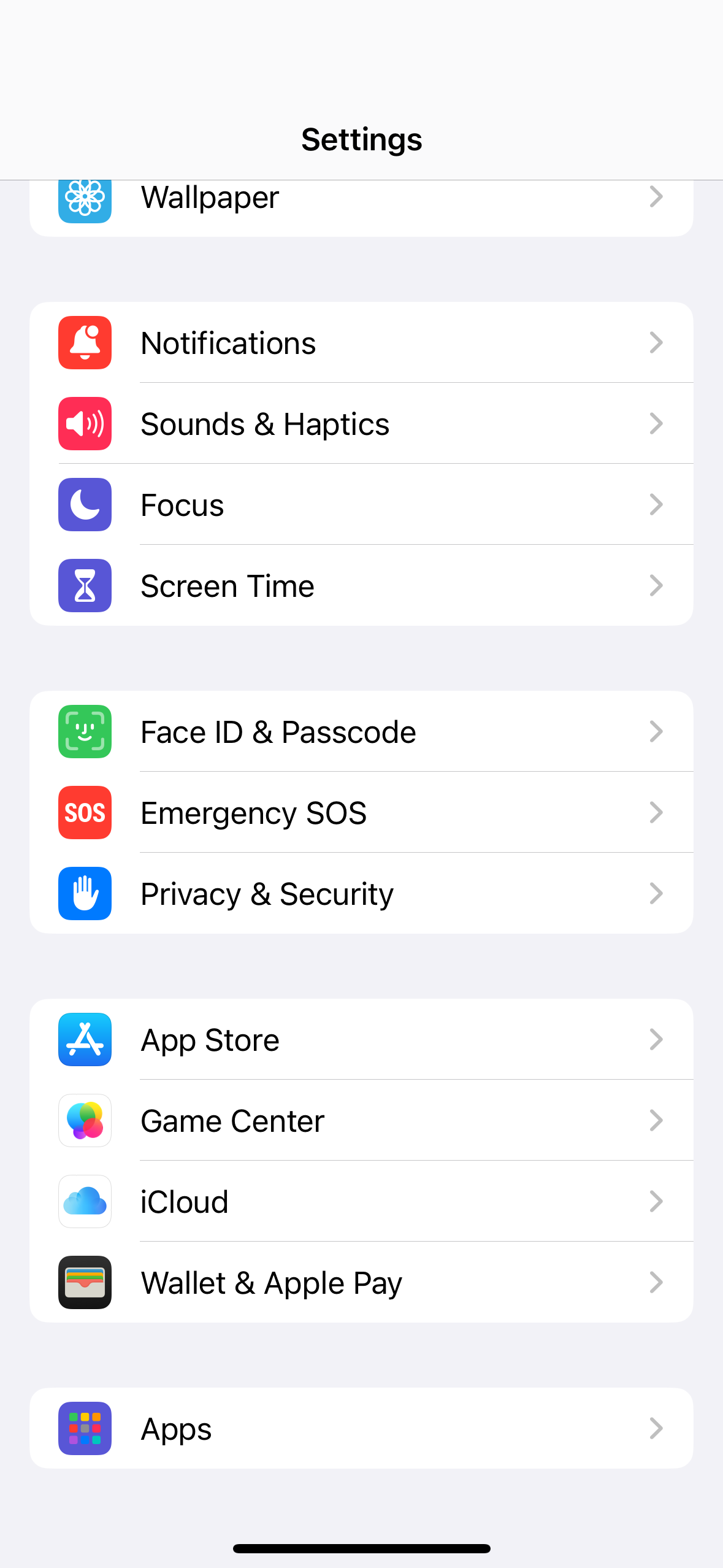
4. Tap on Mail
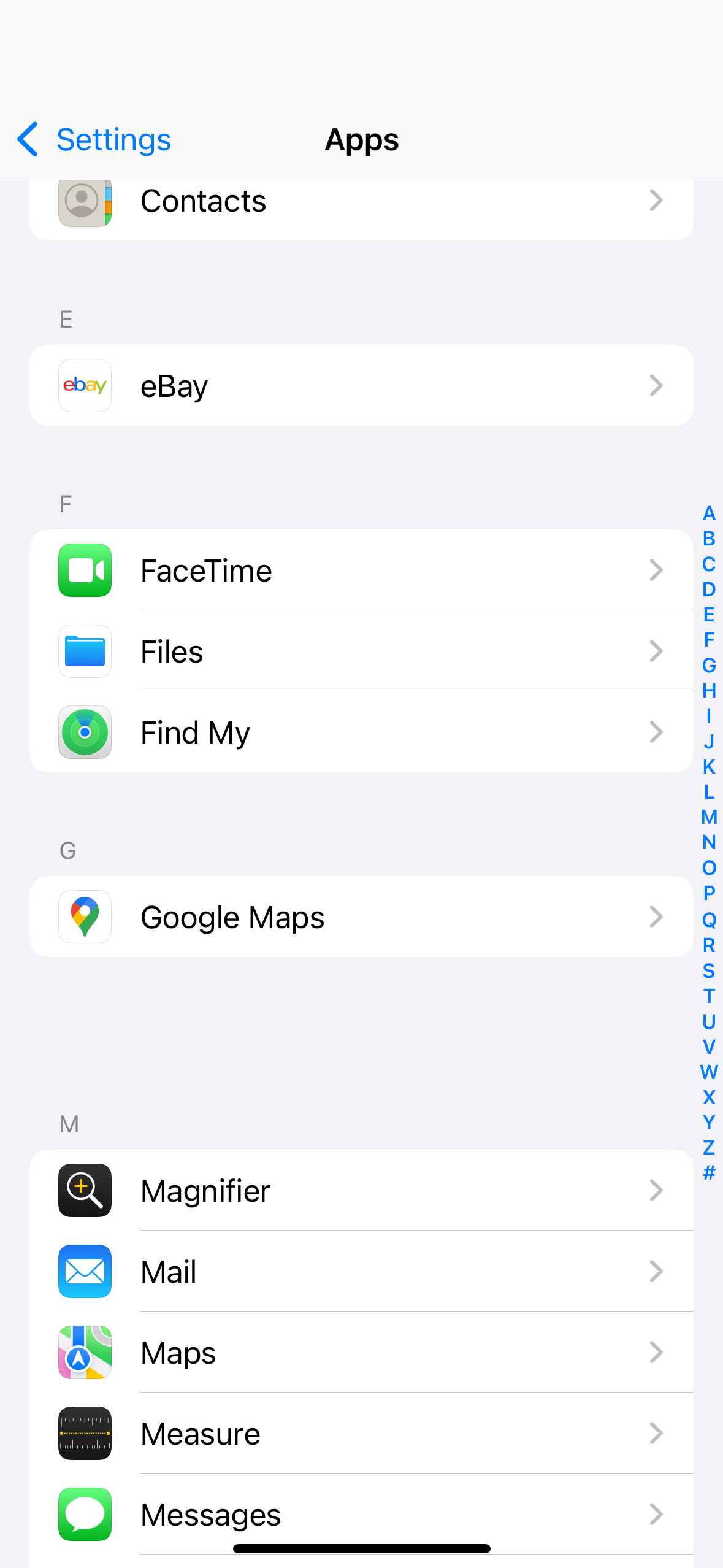
5. Tap on Mail Accounts
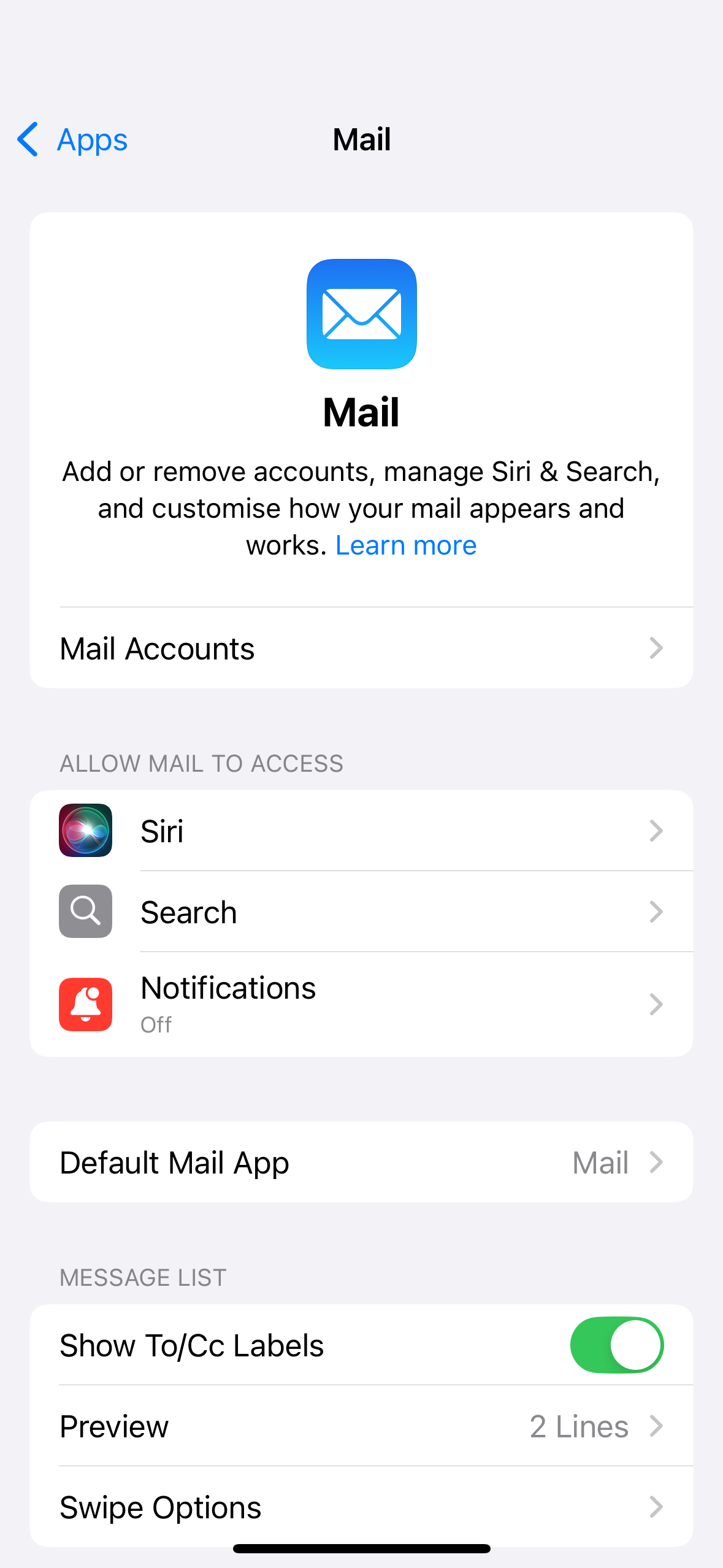
6. Tap on Your Email
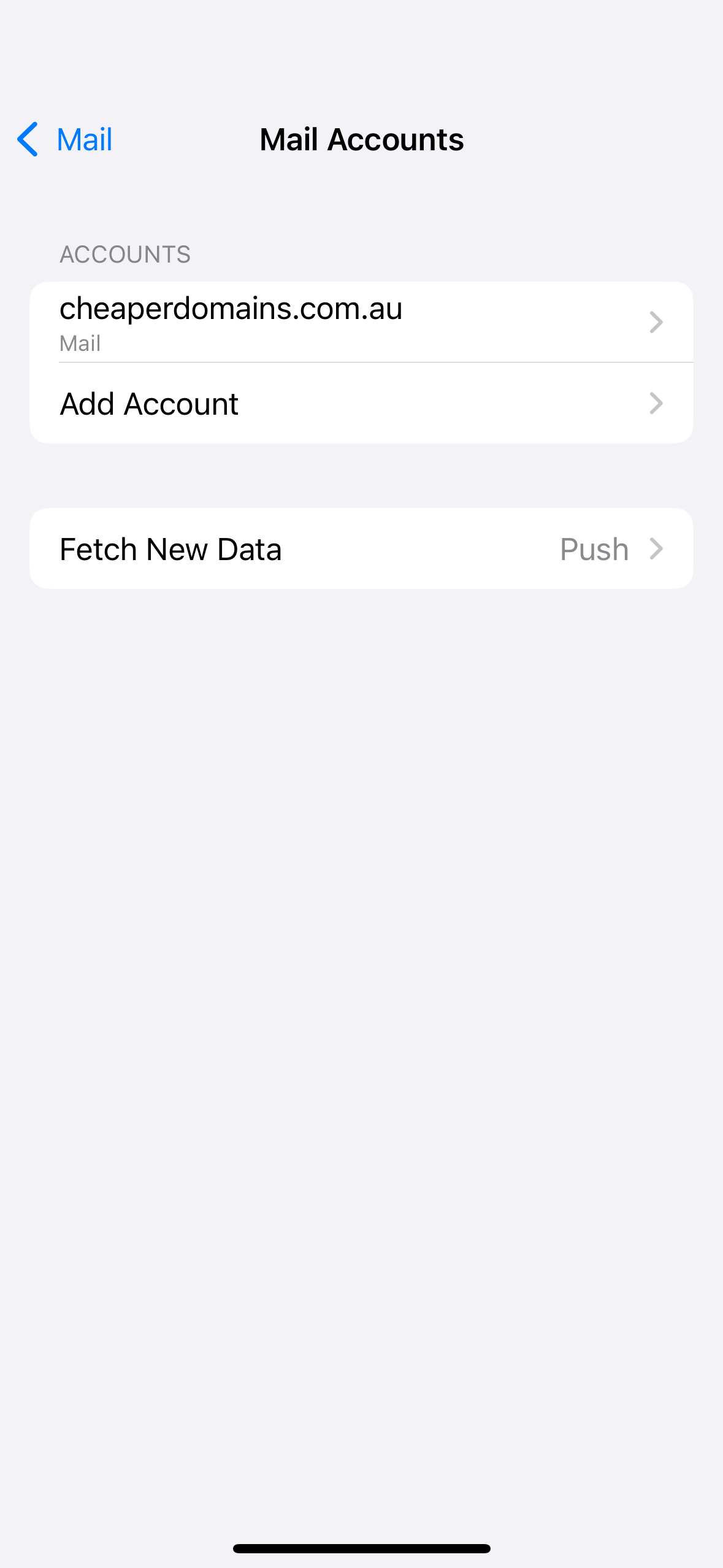
7. Tap on Account Settings
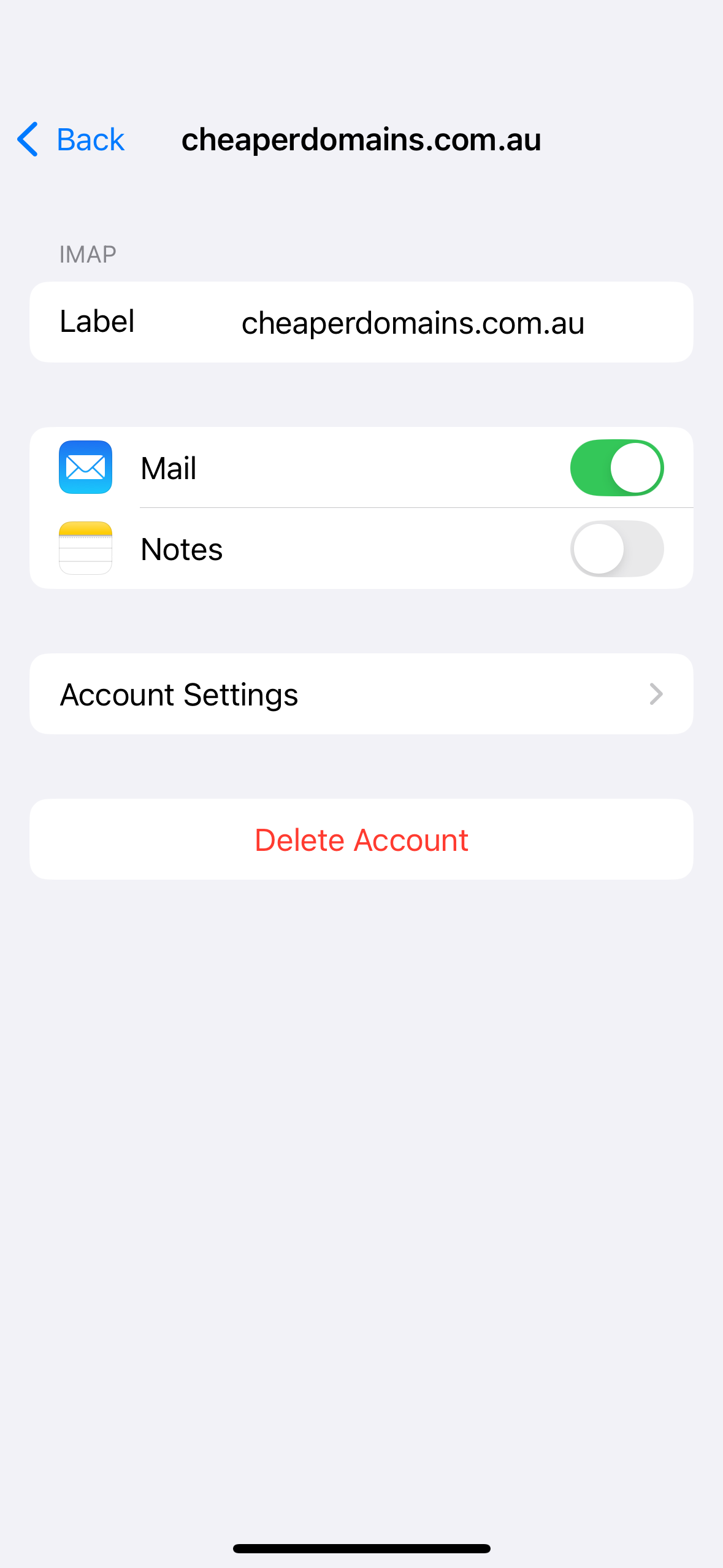
8. You should be able to revise with the details listed below.
Incoming Mail Server
For Outgoing Mail Server, tap on SMTP
Then tap on the Primary Server and revise with the details listed below
Note: If you can't find an answer to your problem click Here to open a support ticket (requires log in).



