WordPress Toolkit is a feature-rich management interface that allows anyone to install, update, configure, clone and manage WordPress websites.
Before doing any updates it is strongly recommended to back up your website using the Plesk Backup and Restore tool. Follow this link to the knowledgebase article explaining how to do so.
Follow these steps to log into your hosting control panel.
1. Login to your Client Area
2. Select Products
3. Select View for the hosting account you wish to access your WordPress toolkit on.
4. Click Manage / Login to Plesk This will log you into your plesk hosting control panel.
5. Once you are logged in, you will be taken to your plesk home page which contains tools to perform many common hosting tasks.
6. On the right side menu click on WordPress.
7. If your WordPress installation needs updating, you will see the corresponding messages in the “Status” section (for example, “Install plugin updates”).
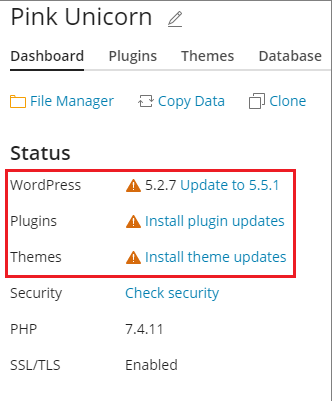
8. Click any message about available updates, wait for WP Toolkit to load the list of available updates, and then select the updates you want to install.
Note: If an update of a WordPress core is available, you will see the “Restore Point” checkbox. Keep this checkbox selected to create a restore point you can use to roll back the update if something goes wrong.
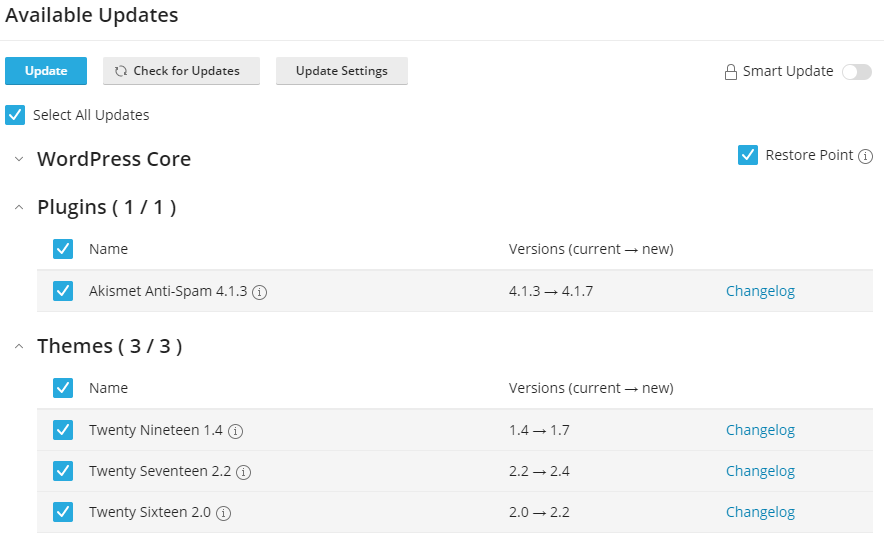
Click Update.
The selected updates will be applied.
Note: If you can't find an answer to your problem click Here to open a support ticket (requires log in).



