You will need the following...
1. Open Mail, this can be found in the Applications Folder or by searching Mail from the Magnifiying Glass in the top right corner of the screen
2. As shown below, you will need to choose which type of account to setup. Select Add Other Mail Account... and click Continue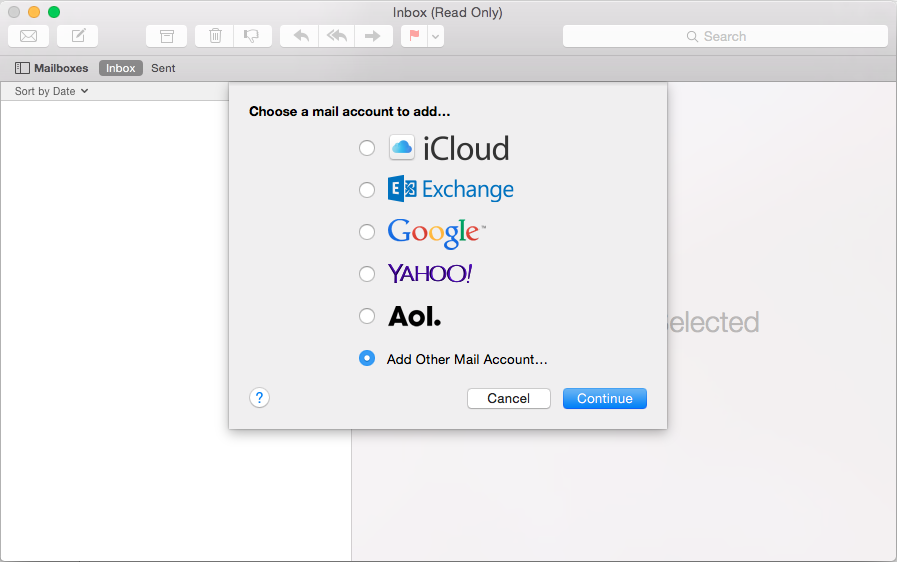
3. Next you will need to fill out the following listed below and then click Create
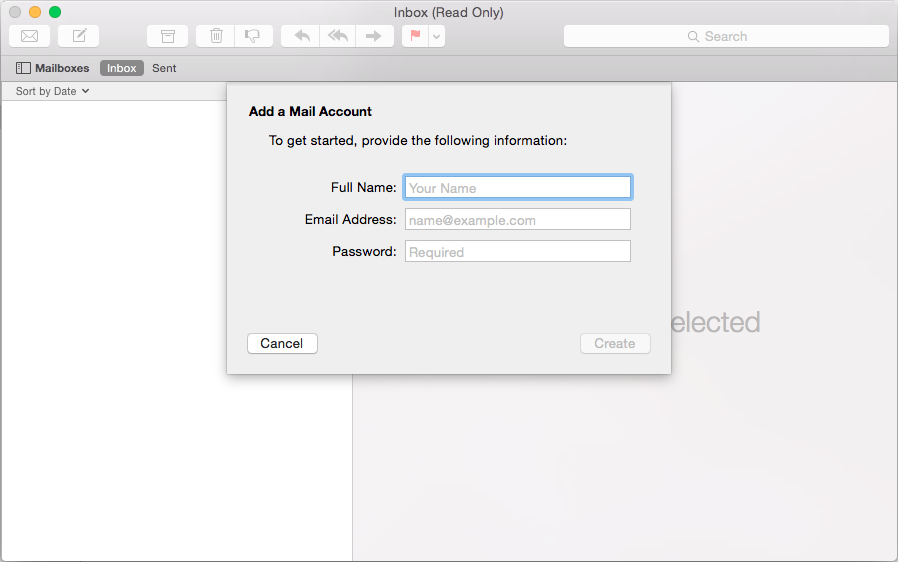
4. The Incoming Mail Server Info screen will be displayed. Fill out the details listed below and click Next
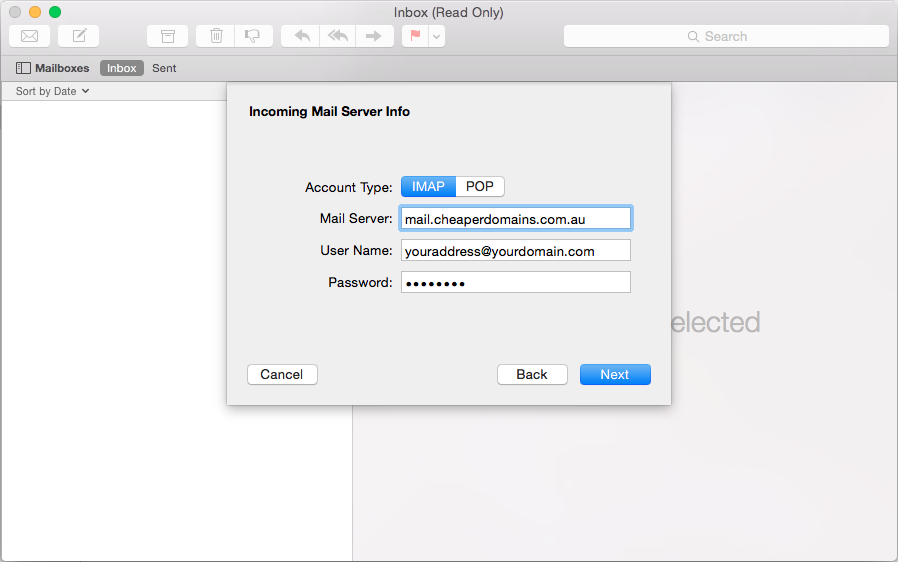
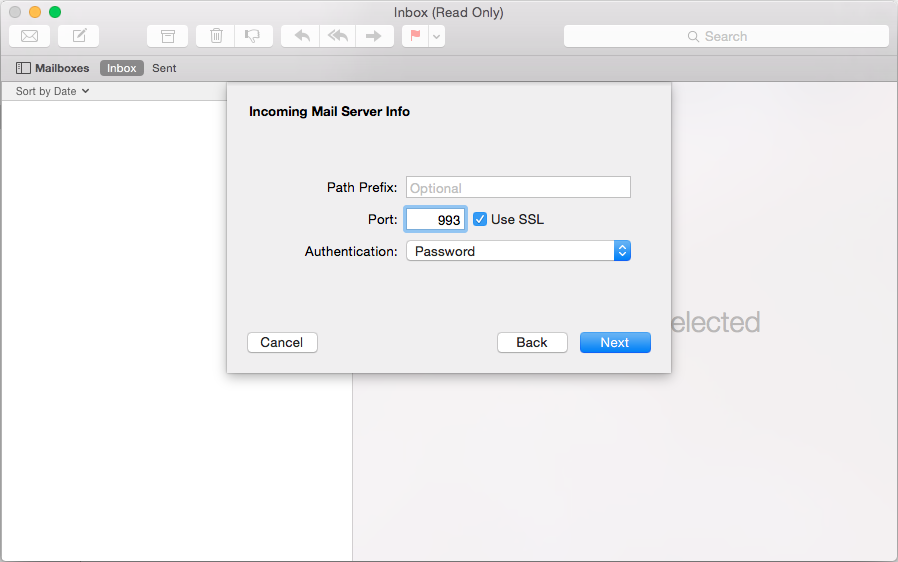
5. The Outgoing Mail Server screen will be displayed. Fill out the details listed below and click Create
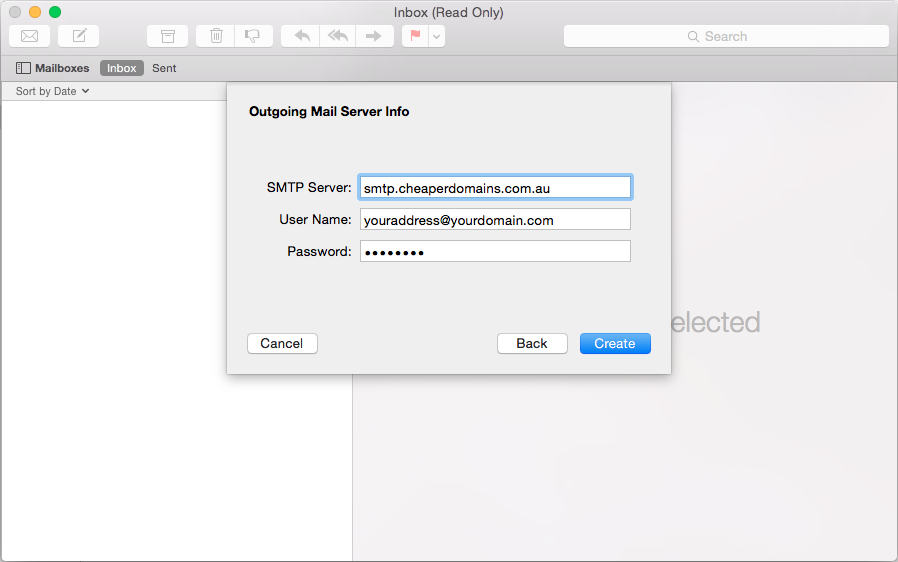
6. Done
Note: If you can't find an answer to your problem click Here to open a support ticket (requires log in).



